Exchange Enabled Reservations in EMS Desktop Client
You can create a meeting in the Exchange from EMS Desktop Client when you use mailboxes configured on the rooms in EMS, and not if you use mailboxes configured on EMS resources either as a service order or when the resource is linked to a room with a feature in the room configuration.Users can create reservations in EMS Desktop Client and have the reservation information updated in Exchange, which ensures that EMS and Exchange calendars remain in sync. This EMS-to-Exchange update functionality is only available to customers who are licensed for EMS Integration to Microsoft Exchange and/or EMS Exchange Room Integration (ERI).
When pushing reservation information to Exchange, EMS uses the meeting organizer (everyday user assigned to the reservation). For more information, see the Exchange Enabled Booking Method section in this topic.
System Prerequisites and Requirements
EMS Desktop Client installed and configured
EMS Integration to Microsoft Exchange installed and configured
(optional) EMS Exchange Room Integration installed and configured
How EMS-to-Exchange Works in EMS Desktop Client
If you are licensed for EMS Integration to Microsoft Exchange and/or EMS Exchange Room Integration (ERI), you can create Exchange-enabled bookings in the EMS Desktop Client and have reservation information pushed from EMS to Exchange to keep the EMS and Exchange calendars in sync. EMS Desktop Client pushes reservation information to Exchange by specifying an everyday user to act as the meeting organizer in Exchange.
When creating Exchange-enabled reservations, you can create the following types of reservations in EMS Desktop Client and push them to Exchange:
Single reservation with one location
Single reservation with multiple locations
Recurring reservation with one location
Recurring reservation with multiple locations
EMS Desktop Client does not support changing a recurrence pattern during an edit. Once users have created a recurring Exchange/ERI reservation, they will not be able to add additional bookings to the reservation.
Standard and Exchange Enabled Booking Functionality
If you are licensed for EIWS and/or ERI, the options for Standard and Exchange Enabled booking methods will appear on the first screen of the Reservation Wizard in EMS Desktop Client.
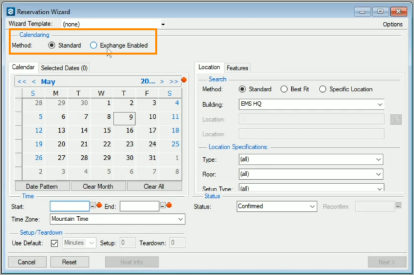
Standard Booking Method
When you select the Standard method, you will follow the typical reservation process described in the topic Create a Reservation in the Reservation Wizard to create your reservation. Note the following:
You can switch from Standard to Exchange Enabled as long as you have not entered a random date pattern for your reservation. If you select a random date pattern while using the Standard method, the Exchange Enabled method will be disabled (grayed out) to prevent users from creating a reservation with a random date pattern that is not compatible with Exchange.
If you have rooms configured for ERI and you select the Standard booking method, your ERI rooms will not be available in the rooms list of the Reservation Wizard. The ERI rooms are only available when the Exchange Enabled method is selected.
Exchange Enabled Booking Method
When you select the Exchange Enabled booking method, you will follow the reservation process described in the topic Create a Reservation in the Reservation Wizard with the following exceptions:
The Everyday User field is required (field is found on the last screen of Reservation Wizard on the Everyday User Applications tab). Exchange bookings must have a meeting organizer, and the everyday user that you specify will become the meeting organizer in Exchange. The Finish button is unavailable (grayed out) until you select an everyday user.
In the Host field, if you select a host that has a default everyday user specified through an External Reference, the Everyday User field will populate with the default everyday user.
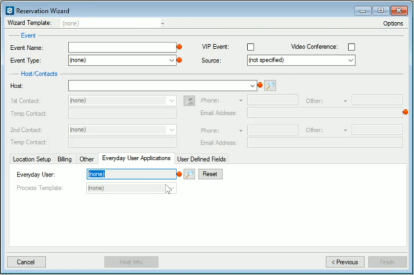
Date selections are restricted to what is compatible with Exchange (no random date patterns).
You cannot select multiple or random dates from the Calendar. However, you can select multiple dates for recurring reservations using the Date Pattern tool. To open the Date Pattern tool, click the Date Pattern button at the bottom of the Calendar.
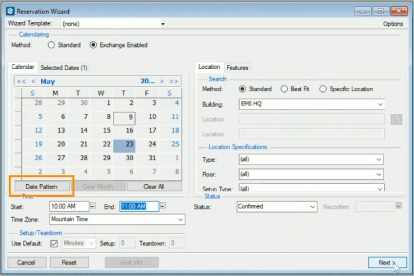
The Clear Month button is disabled (button is located at the bottom of the Calendar).
Connectivity Issues Between EMS Desktop Client and Exchange
If the connection to Exchange is interrupted while you are creating an Exchange Enabled meeting in EMS Desktop Client, the transaction will be rolled back. The Exchange Enabled reservation and its booking(s) will not be created in the EMS database since the reservation was not synced in Exchange. Additionally, you will be notified in EMS Desktop Client that your reservation was not saved in either EMS or Exchange.